The Spy Online May Not Love You

Barb Here
Every Online Site Could Be a Spy
When we returned to the States in 2016, I was surprised to be overwhelmed by numerous technical issues. After all, we’d had a semi-smart phone that took SIM cards from various countries, an iPad, and a 2014 Dell Laptop—how out of date could I be? Yeah. Let me count the ways: real smartphones, the high cost of data plans, people who text all the flipping time, and every site seemed to Spy on us. I was surprised when things I’d casually viewed on a shopping site popped up all over Facebook, and stunned when shopping sites required that I provide my email before browsing their online store. We don’t give brick and mortar stores our ID when we browse and I suggest we don’t frequent overly inquisitive online sites, either—because the spy online may not love you. (Zulilly wants my email in order to even look at their merchandise. Not going to happen. I have followed Lynnelle’s suggestion and am getting rid of unwanted email blasts, not adding to them.)
Amazon, the Spy I tolerate

Amazon got my info years ago and probably knows more about me than I want to know. Like most, I was enticed by the books, eBooks, and Kindles. Stew’s iPad is registered to my account so that he can read the books I’ve purchased, and we signed up with Prime for the free shipping and the free Prime Videos.
Until I Don’t
The other day, as I was actually working on Facebook for Heels and Tevas and a client, I was at first surprised to see ads for a bright yellow tool show up again and again and again. I swear that there was a point where three photos of the dang thing were on the page view at the same time. We needed a laser thermometer for projects (not people) and EW had been searching for them on Amazon. He liked this one but hadn’t purchased it and Amazon WANTED ME TO KNOW THEY HAD IT AND THAT WE HADN’T ORDERED IT!
After conferring with EW, I ordered the damn thing and POOF ads gone.
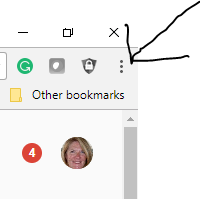
Counter-espionage Measures
There are solutions for this issue.
- When I go to a new site that’s unfamiliar to me, I open an “Incognito” Tab. In Google, you just click on the three vertical dots in the upper right corner and choose “New Incognito Window”. (Careful! Make sure you are on a new tab, or you will close out whatever you were doing on the current tab.) Now, you can browse to your heart’s delight.
- You Apple people can do the same thing in Safari. Open the Safari menu and choose “Private Browsing”. You disable it to get back to your normal browsing.
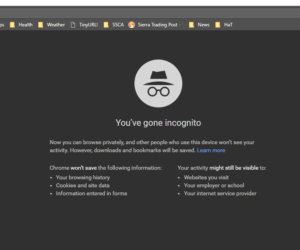 In Amazon, you can change your advertising preferences so that they don’t use your browsing history to bombard you with ads for things you looked up ‘for a friend”. USA Today had an article with directions, but either they missed a step or Amazon made it just a tiny bit more difficult. Here’s what I had to do to make those changes today.
In Amazon, you can change your advertising preferences so that they don’t use your browsing history to bombard you with ads for things you looked up ‘for a friend”. USA Today had an article with directions, but either they missed a step or Amazon made it just a tiny bit more difficult. Here’s what I had to do to make those changes today.
- Log into Amazon and click on your username in the top right corner.
- Click on “Your Account”
- Find the box titled “Email Alerts, Messages, and Ads
- Click “Advertising Preferences”
- Opt for “Do not personalize ads”
There you go. The next time you look up “Pee-proof Underwear” (for a friend), you will not have all those very interesting ads showing up in your timeline for weeks.
You are entirely welcome.
